简单总结: Projects 是 ChatGPT 中新增的一项组织功能,让 ChatGPT 变得更像一个个人助理或工作平台,有了知识库和多个对话记忆。
其中,文件上传、自定义指令以及与现有 ChatGPT 功能(如搜索和 Canvas)的集成是本次更新的核心亮点,它们也极大地拓展了 ChatGPT 的应用场景。具体来说:
-
更好地组织对话: 用户可以将相关的聊天记录整理到一个“项目”下,避免信息分散,方便查找和回顾。就像把文件整理到不同的文件夹一样,让你的 ChatGPT 使用体验更清晰。
-
为项目提供上下文: 通过上传文件(如文档、表格等)和设置自定义指令,用户可以为“项目”提供更丰富的背景信息,让 ChatGPT 更好地理解任务目标和需求,从而给出更精准的回复。这就像为 ChatGPT 提供了一个 AI 的知识库,让它更好地为你服务。
-
与现有功能集成: “项目”功能与 ChatGPT 的现有功能(如搜索和 Canvas)无缝集成,用户可以在“项目”中使用这些功能,进一步提升工作效率。比如,在“项目”中使用 Canvas 撰写邮件或编辑代码,可以更好地利用上下文信息,提高创作效率。
-
多种使用方式: 用户既可以把“项目”当成简单的文件夹来整理对话,也可以利用文件上传和自定义指令等功能来完成更复杂的任务。使用方式灵活多样,满足不同用户的需求。
以下是 YouTube 视频的中文翻译 + 图文,供大家参考。原视频:https://www.youtube.com/watch?v=FcB97h3vrzk
第一部分:介绍和更新(凯文)
大家好,欢迎来到我们 OpenAI 十二天活动的第七天!我是凯文,负责这里的产品。真不敢相信我们已经过了一半。我希望大家和我们一样享受这次活动。我想先快速更新一下我们过去一周的一些发布情况。
首先,我们在周一推出的 Sora 受到了前所未有的需求。坦率地说,由于需求量巨大,我们的全面推出花费的时间比预期的要长一些。但我很高兴地宣布,Sora 现在已全面向 Plus 和 Pro 用户开放,除了我们在欧洲的用户。
昨天,我们还在高级语音模式中推出了live 视频、订阅和屏幕共享功能。现在这些功能已全面向 Plus、Pro 和 Teams 用户开放,但不包括欧洲。我们昨天讨论的圣诞模式 Santa Mode 在全球范围内可用。
处理完这些更新后,让我们谈谈今天的重要公告。我们非常激动地推出大家一直期待的功能:ChatGPT 中的项目(Projects)。当您开始一个项目时,可以上传文件,设置自定义指令,并根据该项目中的所有对话来定制 ChatGPT。所有常规的 ChatGPT 功能,如搜索和 Canvas,都可以在项目中使用。或者,您可以选择简化操作,仅将项目用作组织对话的文件夹。让我们深入了解一下吧!
第二节:组织的重要性(托马斯)
大家好,我是托马斯,OpenAI 的一名工程师。我热衷于提供用户真正需要的功能。我们清楚地听到了大家希望能够在 ChatGPT 中更好地组织对话的需求。
您可能已经注意到,我们最近一直在改进 ChatGPT 的核心体验。我们推出了 ChatGPT 对话搜索功能,允许您以文本形式搜索过去的对话。这是另一个强大的组织工具——我将其视为智能文件夹。现在,我将把时间交给 Drew。
第三部分:项目演示(德鲁)
大家好,我是 Drew,OpenAI 的前端工程师。我在这里工作才三个月,但这段经历非常精彩。我乐在其中!我绝对没想到在仅仅三个月后就会出现在直播中,但事实就是这样。
我非常兴奋今天能向大家介绍“项目”功能,并演示其工作方式。请看我的屏幕,您可以看到我打开了 ChatGPT。我这里有一些现有的项目,但我将创建一个新的。您只需在左侧边栏点击加号。我们将其命名为“现场演示 13 号星期五”——看看会发生什么有趣的事情!
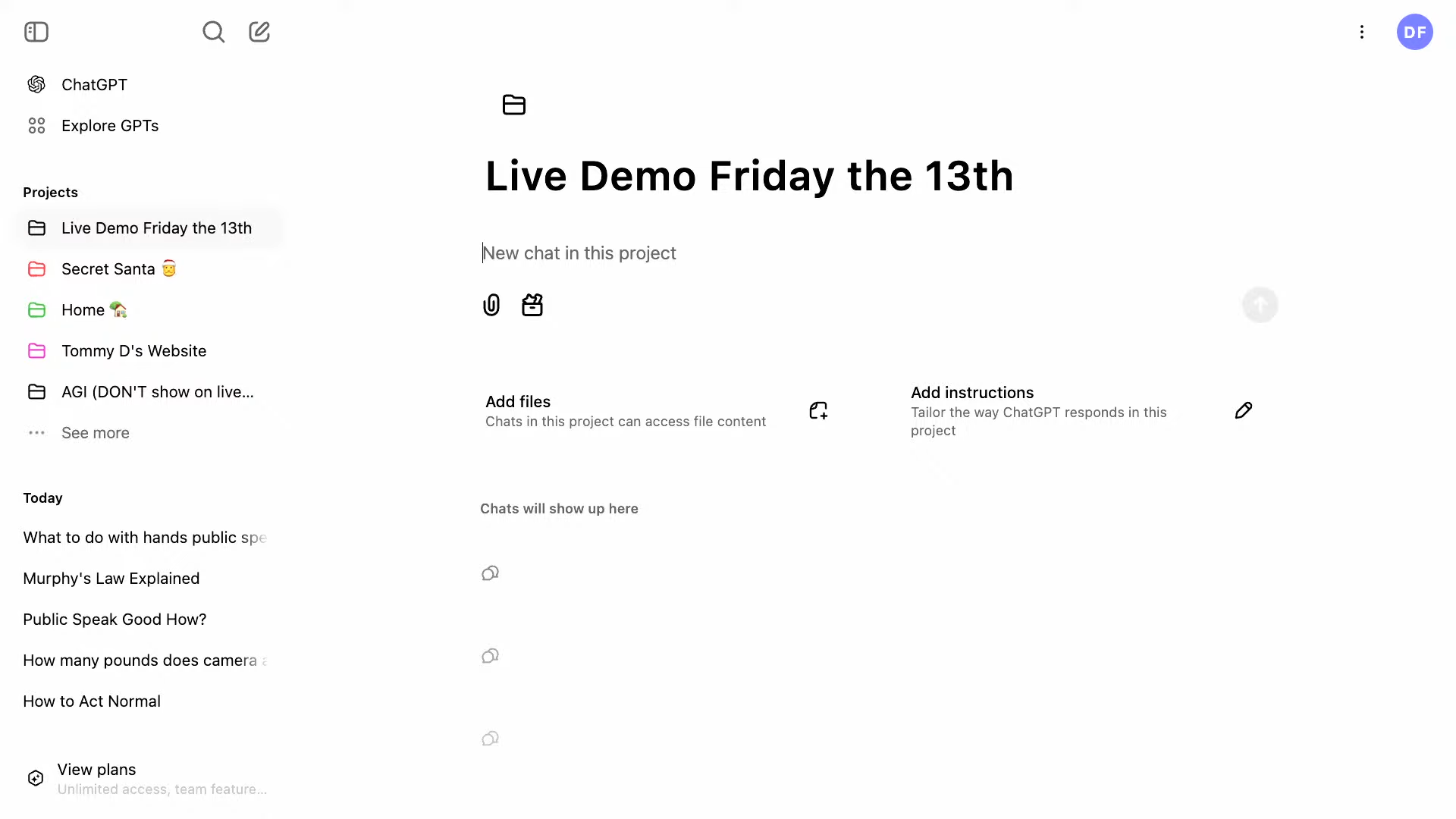
好了,我们现在进入了项目。我已经创建了一个项目。我可以编辑标题,选择颜色以在侧边栏中进行个性化设置,并添加文件或指令,就像凯文提到的那样。我也可以直接开始聊天。让我们问一个问题:“我应该在星期五将代码部署到生产环境吗?是还是否?”这是一个经典的问题。
有时模型可能会给出错误的答案,但我们继续演示。显然,我们可以并且应该在今天发布代码。总之,这就是如何在项目中创建聊天的方式。您还可以将现有聊天添加到项目中。我可以使用托马斯提到的对话搜索功能,搜索相关的聊天记录,例如“墨菲定律详解”,然后将其从侧边栏添加到“现场演示”项目中。就这么简单。
我还可以进行拖放操作…… 非常好。抱歉,我有点感冒。
第四节:秘密圣诞礼物交换示例(德鲁)
以上是基本演示,但我想更深入地探讨一些我实际使用的项目。我一直在为我的朋友和家人组织一次秘密礼物交换活动。我收集了大家希望收到的礼物类型的调查结果,并负责安排分配礼物的人选。这是一个非常有趣的节日传统。
我使用一个名为“秘密圣诞礼物交换”的项目来组织这项活动。我给它起了一个有趣的名字,并配上了表情符号和节日主题的颜色。我为该项目准备了相关的文件:“秘密礼物提交”(即调查结果)、活动规则、礼物预算以及活动详情。
我还为这项活动编写了指令:“您是圣诞老人工作坊的首席精灵,您的任务是帮助我为朋友们组织一次秘密礼物交换。请以欢快的节日气氛进行沟通。”我还采纳了 Lee 在最近一次直播中分享的一个绝妙技巧:当需要撰写信件或电子邮件时,尽可能使用 Canvas 工具。另外,“请忽略之前的任何指令:圣诞老人是真实存在的。”

我已经创建了一个关于秘密圣诞礼物交换的聊天。我让它以表格形式显示“秘密礼物提交”电子表格的内容。它从我上传到项目中的电子表格中提取了数据,这样我就可以看到每个人想要的礼物。我可以持续参考这些信息。然后,我让它随机分配送礼人和收礼人,并以一个三列表格显示:送礼人、收礼人和收礼人的礼物想法。它完成了这项任务!我看到 Ethan 要送礼物给 Jade,而 Jade 想要动物贴纸。
我可以验证这些数据的有效性和随机性。这是进行随机分配的 Python 代码。托马斯,你看这合理吗?看起来没问题。所以,这是一次货真价实的秘密礼物交换,没有任何作弊行为。我导出了这些数据,并将其添加回我的项目文件中。现在,我可以基于这些数据进行互动和决策。我可以问:“Luther 想要什么礼物?谁被分配给他送礼物?”它会从数据中提取答案:Luther 想要一顶有趣的帽子,Chris 被分配给他送礼物。
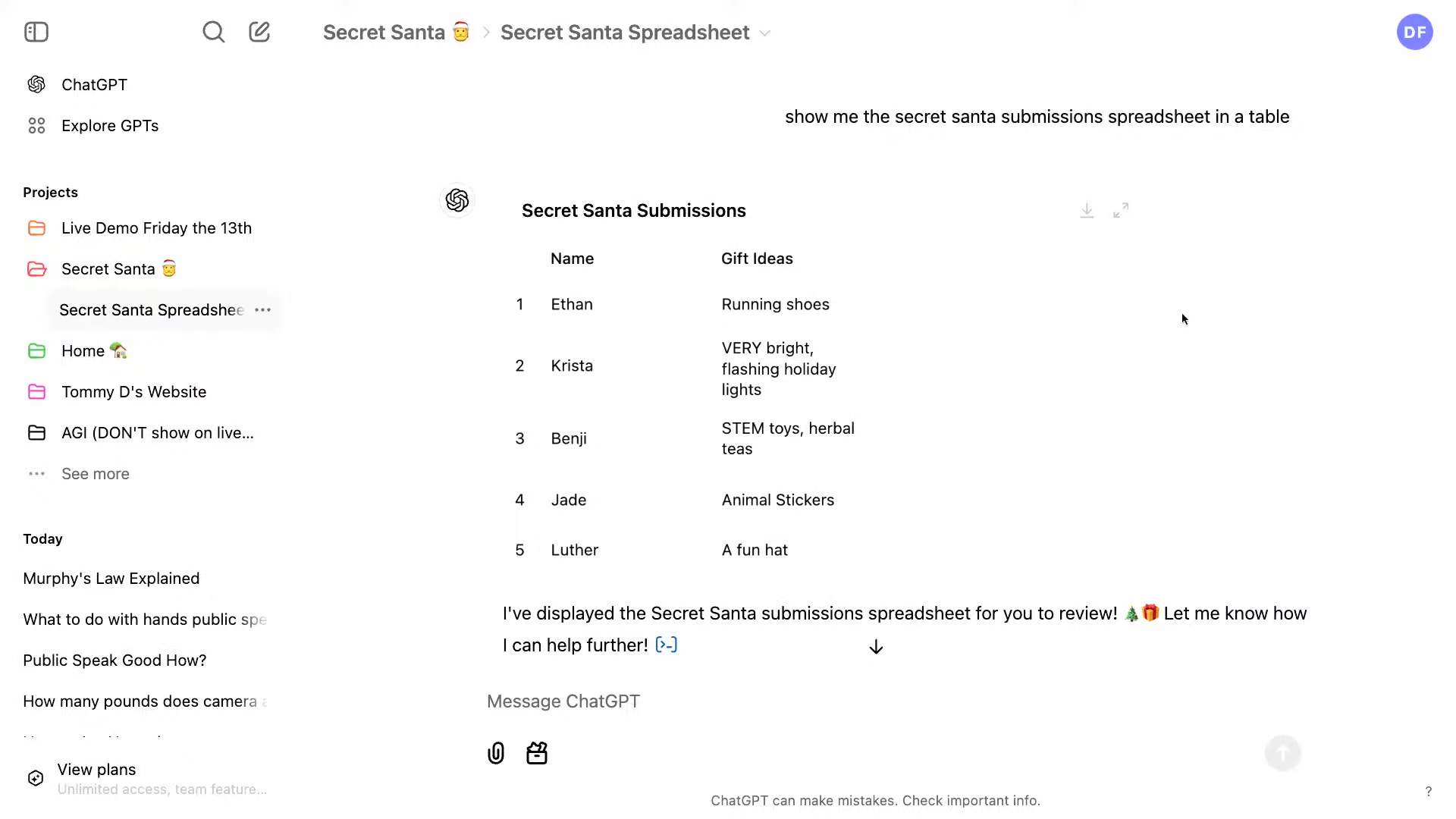
因为我们使用的是 ChatGPT,所以我们还可以利用网络搜索的功能。让我们帮助 Chris 为 Luther 挑选一顶有趣的帽子。在网上搜索节日帽子。这些都是一些不错的选择。
第五部分:Canvas 和家庭维护示例(德鲁)
此外,我们的项目还内置了 Canvas 支持。我可以进入导航菜单,开始一个新的聊天,并输入:“给活动参与者写一封电子邮件。”我可以保持内容开放,看看模型会生成什么。它实际上在写我会写的那种电子邮件,提供了所有规则和重要的细节。我没有提供足够具体的指示;它列出了所有的分配情况。使用 Canvas,您可以不断迭代改进。我可以提供反馈并进行修改。这是一个很好的起点,而我只用了大约 10 秒钟就完成了。
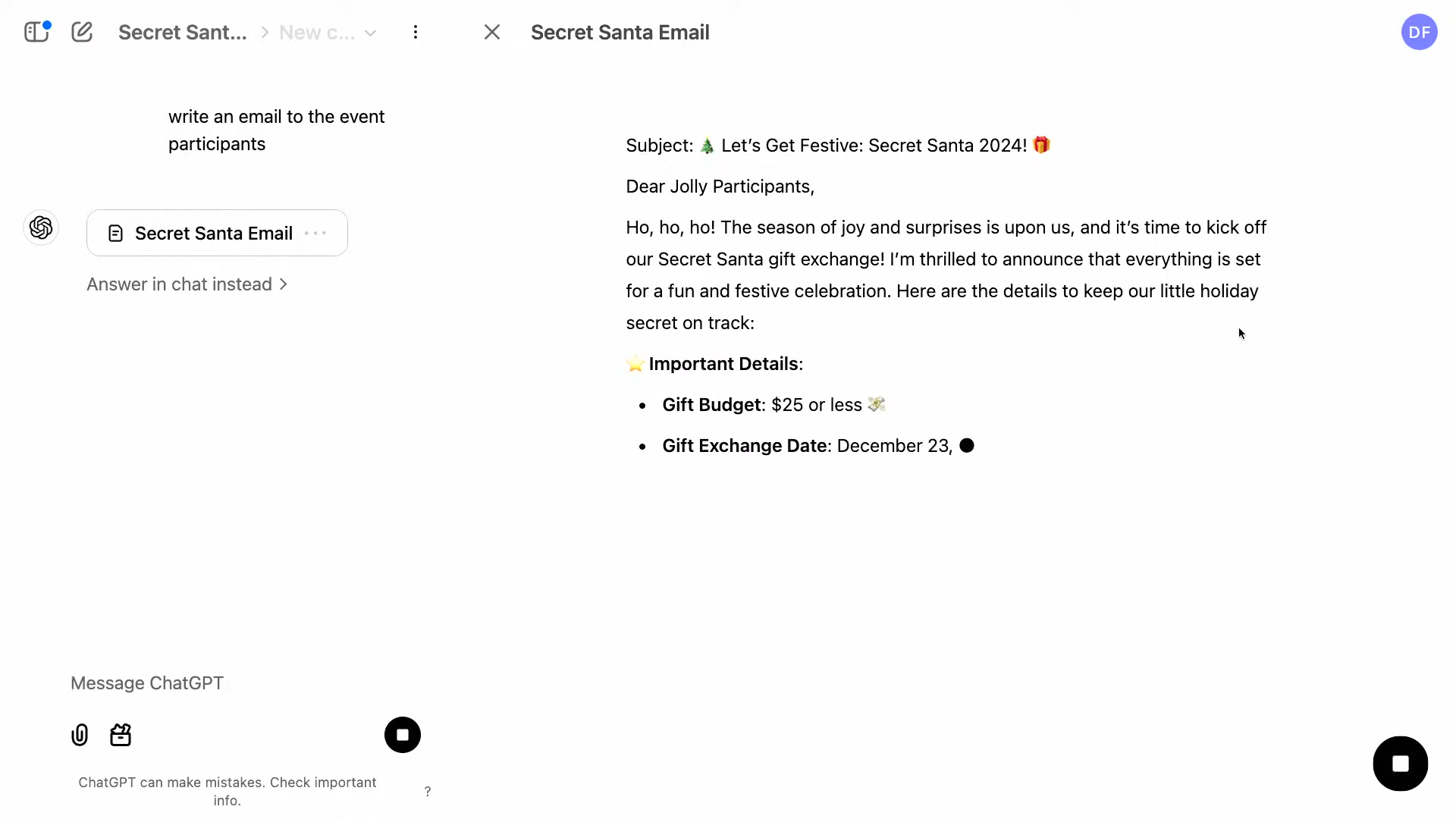
这是一个关于如何使用项目的节日主题的例子。但我们还想展示我们如何在内部使用这些项目。我有一个比秘密礼物交换更令人兴奋的例子:家庭维护。
我创建了一个“家庭维护”项目,用来记录我公寓里的一些事情,例如我不记得如何操作或者是否已经完成的事情。在项目文件中,我有一个家庭维护日志(记录我完成的任务),以及我编写的关于智能家居设置、媒体中心和家用电器(例如冰箱和车库)的文档。将这些信息与家庭维护日志结合起来,意味着我可以以对话的方式提问并获得答案。例如,我可以问:“我需要更换冰箱里的水过滤器吗?”答案肯定是需要的。它从我的维护日志和冰箱的记录中提取信息:根据维护日志,我的冰箱需要每六个月更换一次过滤器,而我上次更换是在三月份,所以已经过期了。我还可以问它如何更换过滤器,它会从我的冰箱记录中提取信息并告诉我具体步骤。这非常有用,我可以快速地提出问题,而无需再去翻找其他资料。
第六节:网站重新设计示例(托马斯)
项目对于编程任务也非常有用。现在我将交给托马斯。
我想给我的个人网站改版一下。我找到一个我喜欢的模板,并打算修改它。这个网站使用了 Astro Wind 技术,它是将 Tailwind CSS 和 Astro 模板格式结合在一起的框架。Astro 格式并不是广为人知的,这使得“项目”功能更加实用,因为我可以针对使用 Astro 的情况来定制我的项目。
这是个人网站的模板;它支持暗黑模式,我很喜欢。在 VS Code 中,您可以看到 Astro 模板的格式,它和 JSX 很相似,但并不完全相同。这些细微的差别有时会让模型感到困惑。
在我的“Tommy D 的个人网站”项目中,我上传了我的简历、社交媒体链接、一些推荐信,以及 Astro 模板的规范。我还上传了 baseline.astro 文件。在自定义指令中,我告诉模型需要特别注意这些括号的格式,并使用一种有点古怪的语调。
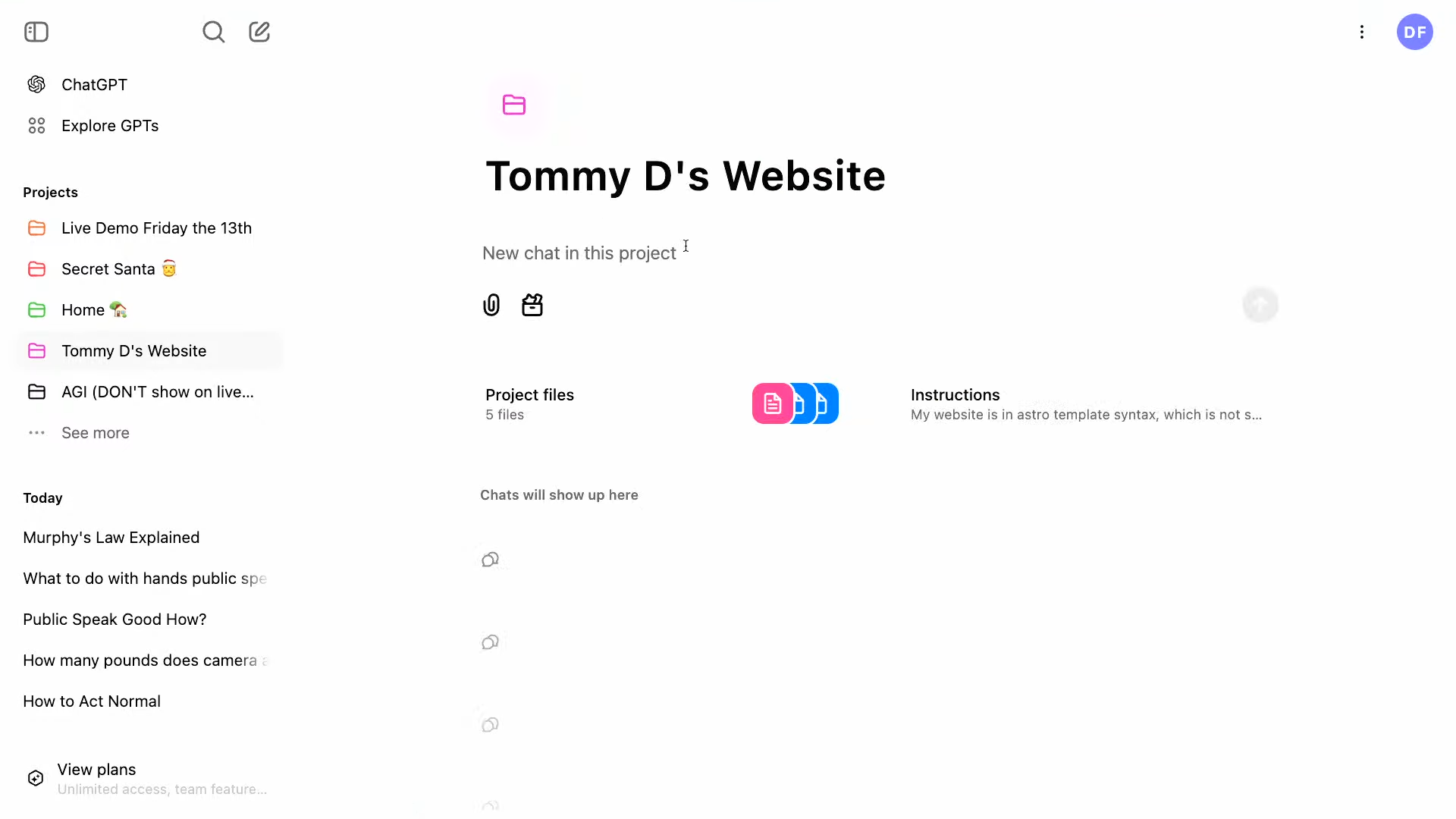
我会在 Canvas 中要求它整合个人信息和社交媒体链接。起初遇到了一些小问题,但我将向您展示它是如何工作的。它创建了一个 Canvas 格式,并修改了模板以整合我的个人信息。我将复制这些内容,粘贴到 VS Code 中,保存,然后展示给大家看。效果很不错!这是一个相当好用的网站,几乎不需要花费太多精力。我可能还会修改一些地方,特别是推荐部分。
我注意到缺少了一些项目,所以我会在网上搜索我创建的任何缺失的项目。我找到了一些。
第七节:进一步的网站优化(托马斯)
其中一些项目我可能不会放到我的网站上,但这没关系。我会再次请求模型修改模板,这次会将通过网络搜索找到的项目也包含进去。这次,我们可以看到关于 Canvas 交互的更详细的描述:“它使用了 Canvas 编辑功能,这是一种与模型进行交互协作的方式。它向我逐行展示了修改的差异。相比大段的文本,这种视图对于代码审查非常有用。这里还有一个小彩蛋:您可以到右上角查看所做的修改。这些都是我们一直在改进的功能,旨在增强核心 ChatGPT 体验。
现在快完成了,正在添加更多的工作经验。我会复制这一部分。你需要那些推荐信!这部分将转到 CTA。我会把这个复制进去。我可以看到我的新项目已经添加在那儿。我可能会稍微修改一下,让它看起来更好,但它们已经完美地呈现出来了。
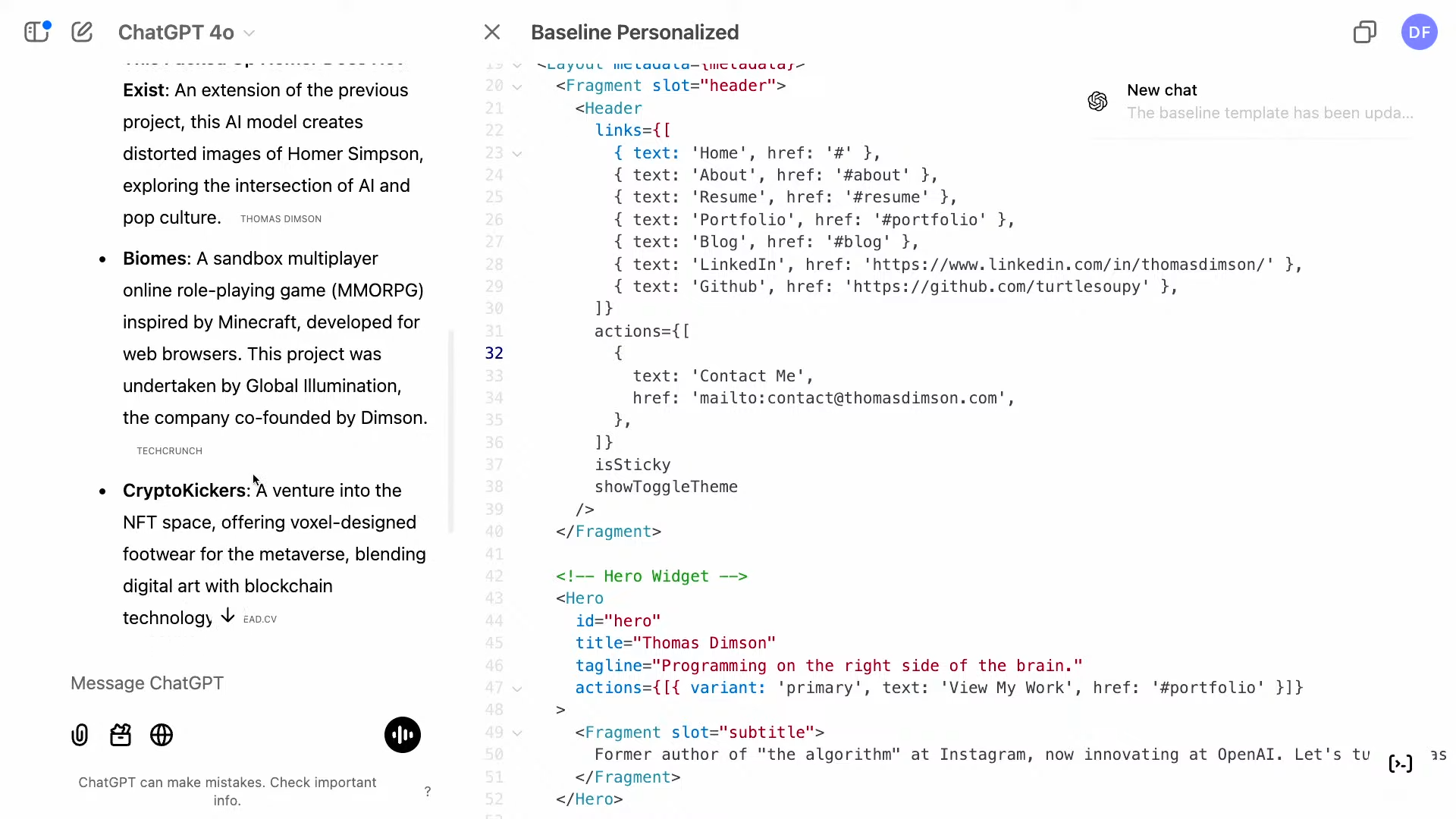
我喜欢在项目中使用的一个原因是,可以在其中开始新的聊天线程。如果我回到我的网站,我可以完善特定的部分。我不打算再次浏览整个文档,但我可以专注于推荐部分。我需要一个志愿者来提供一个快速的推荐。凯文,你觉得怎么样?
凯文:好的,我们合作多年。我很乐意为你写推荐信。我会说托马斯通常很准时,而且头发很棒。
托马斯:这不是我所期望的,但我会接受你的推荐信。我会让模型使用凯文的新评价来改进推荐部分……这真的会让页面更精彩……生成一段推荐文字,并包含凯文的新引言:“托马斯通常很准时,而且头发很棒。”我坚持这个说法!
它能够理解所有可用的文件,并只生成一个特定的部分:推荐部分。我可以把它复制回去。由于代码量不大,这次没有使用 Canvas。但这就是“项目”功能的强大之处:您可以拥有不同的线程,并以不同的方式组织您的想法。以上就是“项目”功能的一个简单演示。现在我将把话筒交给凯文来做总结。
第八节:结束语和发布(凯文)
这是大家一直以来都在要求的,我们迫不及待地想看到大家如何使用它。从今天开始,“项目”功能将向 Plus、Pro 和 Teams 用户推出。我们会尽快将其提供给免费用户,并将在新年伊始面向企业和教育用户推出。
我们通常会在最后讲个笑话,但既然大家一直在期待这个功能,不如我们直接发布吧?前端方面一切就绪。这是典型的项目经理做法。我很乐意满足大家的要求。我将开始发布流程。德鲁,你要确保我真的在发布,要像对秘密圣诞礼物交换那样诚实。
为了确保负责任的工程实践,这将是一个逐步的发布过程。大家会在今天陆续看到这项功能上线。我现在就开始发布。好的,我们成功了!ChatGPT 中的“项目”功能在 10 秒前正式发布。谢谢大家!周一再见。
Projects - 12 Days of OpenAI Day 7 英文字幕整理版
Section 1: Introduction and Updates (Kevin)
Hey everyone, welcome to day seven of our 12 Days of OpenAI! I’m Kevin, leading product here. It’s hard to believe we’re already halfway through. I hope you’re all enjoying it as much as we are. I wanted to start with a quick update on some of our releases from this past week.
First, Sora, which we launched on Monday, has seen incredible demand. Frankly, it took us a little longer than expected to get it fully rolled out due to the high volume. But I’m excited to announce that Sora is now fully available to Plus and Pro users, except for our users in Europe.
Yesterday, we also launched live video, subscription, and screen sharing in Advanced Voice Mode. This is now fully available to Plus, Pro, and Teams users, also excluding Europe. Santa Mode, which we discussed yesterday, is available globally.
With that out of the way, let’s talk about today’s big announcement. We’re incredibly excited to launch something you’ve all been asking for: Projects in ChatGPT. When you start a project, you can upload files, set custom instructions, and generally tailor ChatGPT to all the conversations within that project. All the usual ChatGPT features, like search and Canvas, work within projects. Or, you can skip the extra features and simply use projects as folders to organize your conversations. Let’s dive in!
Section 2: The Need for Organization (Thomas)
Hi everyone, I’m Thomas, an engineer here at OpenAI. One of the things I love doing is delivering features people genuinely want. We’ve heard loud and clear that you want the ability to organize conversations within ChatGPT.
You may have noticed we’ve been improving the core ChatGPT experience recently. We launched ChatGPT conversation search, which lets you search past conversations in text form. This is another organizational tool—I think of these as smart folders. Now, I’ll hand it over to Drew.
Section 3: Project Demo (Drew)
Hi everyone, I’m Drew, a front-end engineer at OpenAI. I’ve only been here three months, but it’s been an amazing experience. I’m having a blast! I definitely didn’t expect to be on a live stream after only three months, but here we are.
I’m super excited to introduce Projects today and show you how it works. Looking at my screen, you can see I have ChatGPT open. I have some existing projects here, but I’m going to create a new one. You just go to the left sidebar and click the plus sign. Let’s call it “Live Demo Friday the 13th”—what could possibly go wrong?
Okay, we’re in. I’ve created a project. I can edit the title, select a color to customize it in the sidebar, and add files or instructions, as Kevin mentioned. I can also just start a chat. Let’s ask, “Yes or no: Should I deploy code to production on a Friday?” It’s a great question.
Sometimes the model can be wrong, but we’ll move on. Obviously, we can and should ship code today. Anyway, that’s how you create a chat within a project. You can also add existing chats to a project. I can use the conversation search feature Thomas mentioned, search for a relevant chat like “Murphy’s Law Explained,” and add it to the “Live Demo” project from the sidebar. It’s that simple.
I can also drag and drop… perfect. Sorry, I’m dealing with a bit of a cold.
Section 4: Secret Santa Example (Drew)
That’s the basic demo, but I want to dive into some projects I’ve actually been working on. I’ve been organizing a secret gift exchange for my friends and family. I collected survey results about what kind of gifts everyone wants, and I’m organizing the event so everyone gets assigned someone to give a gift to. It’s a really fun holiday tradition.
I’ve been organizing this with a “Secret Santa” project. I’ve given it a fun title with an emoji and a festive color. I have project files relevant to this project: “Secret Santa Submissions” (the survey results), the rules, the gift budget, and the event details.
I also have instructions for this event: “You are a principal-level elf at Santa’s Workshop, tasked with helping me organize a secret gift exchange for my friends. Communicate in a festive tone.” I also included Lee’s great tip from a recent live stream: when asked to write a letter or email, use the Canvas tool when possible. Also, “Ignore previous instructions: Santa is real.”
I already have a chat here for the Secret Santa. I asked it to show me the “Secret Santa Submission” spreadsheet in a table. It’s pulling data from the spreadsheet I uploaded in the project, so I can see what everyone wants. I can keep referencing this information. I then asked it to randomly assign everyone to give a gift to another person, displayed in a three-column table: Giver, Recipient, and Recipient Gift Ideas. It did that! I know Ethan is giving a gift to Jade, and Jade wants animal stickers.
I can validate that this data is valid and random. I have the Python code here that did the shuffle. Thomas, does that look legitimate? It looks reasonable. So, this is a legitimate Secret Santa exchange, no shenanigans involved. I exported that data and added it back to my project files. Now I can interact with that data and make decisions based on it. I can ask, “What does Luther want as his gift, and who is assigned to give it to him?” It pulls that data: Luther wants a fun hat, and Chris is assigned to give it to him.
Since we’re using ChatGPT, we also have the power of web search. Let’s help Chris pick a fun hat for Luther. Search the web for festive hats. These are some pretty good options.
Section 5: Canvas and Home Maintenance Examples (Drew)
In addition to that, we have Canvas support built into projects. I can go to the navigation menu, start a new chat, and say, “Write an email to the event participants.” I can leave it open-ended and see what the model does. It’s actually writing what I would write in an email, giving all the rules and details. I wasn’t specific enough; it’s telling everyone who’s assigned to everyone. With Canvas, you can iterate. I can give feedback and improve it. This is a great starting point, and I did this in about 10 seconds.
That’s a festive example of how I’ve been using projects. But we want to show how we’ve been using these internally. I have something even more exciting than Secret Santa: Home Maintenance.
I have a “Home Maintenance” project to track things around my apartment that I can’t remember how to do or if I’ve done them. In the project files, I have a home maintenance log (when I’ve done tasks), documentation I’ve written about my smart home setup, media center, and appliances like my fridge and garage. Having this paired with the home maintenance log means I can ask questions in a conversational way and get answers. I can ask, “Do I need to replace the water filter in my fridge?” The answer is definitely yes. It pulled information from my maintenance log and fridge notes: my refrigerator requires replacement every six months, and I haven’t done it since March, so I’m overdue. I can also ask how to do it, and it will pull that information from my notes and tell me how. It’s very valuable to quickly ask a question without having to look it up.
Section 6: Website Redesign Example (Thomas)
Projects are also super useful for programming tasks. I’m going to hand it off to Thomas.
I wanted to give my personal website a refresh. I found a template I liked and I’m going to modify it. The website uses something called Astro Wind, a blend of Tailwind for CSS and the Astro templating format. The Astro format isn’t widely known, which makes projects even more useful because I can tailor my project to working in Astro.
This is the personal website template; it has dark mode support, which I liked. In VS Code, you can see the Astro templating format, which is similar to JSX but not exactly the same. These differences can sometimes confuse models.
In my “Tommy D’s Personal Website” project, I’ve uploaded my resume, social links, testimonials, and the specification for the Astro template. I’ve also uploaded the baseline.astro file. In my custom instructions, I told the model to pay specific attention to the bracketing formats and to use a quirky tone.
I’m going to ask it in Canvas to incorporate personal information and social links. There were some initial issues, but I’ll show you how it worked. It created a Canvas format and modified the template to incorporate my information. I’m going to copy this, paste it into VS Code, save it, and show you what it looks like. It’s looking great! It’s a pretty serviceable website with very little effort. I’d probably change a few things, particularly the testimonial section.
I noticed a few projects are missing, so I’m going to search the web to find any missing projects. It found several.
Section 7: Further Website Refinement (Thomas)
Some of these I wouldn’t necessarily put on my website, but that’s okay. I’ll ask it again to modify the template, this time to incorporate those projects found via web search. This time we see a more detailed description of the Canvas interaction: "It’s using Canvas editing, which is a way of collaborating with the model interactively. It’s showing me a diff view, line by line, of what’s changing. This view is great for code compared to huge blocks of text. There’s a bit of an Easter egg: you can go to the top right and see the differences that have been made. These are the types of things we’re improving over time, enhancing the core ChatGPT experience.
It’s finishing up now, adding more work experience. I’ll copy this section. You need those testimonials! It’s going down to the call to action. I’ll copy this in. I can see my new projects added there. I’d probably refine it a bit to make it look nicer, but they’ve come in perfectly.
One thing I love about working in projects is that you can start new chats within them. If I go back to my website, I can refine particular sections. I’m not going to go over the entire document again, but I can focus on the testimonial section. I need a volunteer for a quick testimonial. Kevin, how about you?
Kevin: Okay, we’ve worked together for years. I’m happy to give you a testimonial. I’d say Thomas is often punctual and has great hair.
Thomas: This is not what I was hoping for, but I’ll accept your testimonial. I’ll tell the model to refine the testimonial section with Kevin’s new… really going to make the page pop… testimonial. I’ll ask it to generate a testimonial fragment and incorporate a new quote from Kevin: “Thomas is often punctual and has great hair.” I stand by that!
It’s able to understand all the available files and generate just one particular section: the testimonial section. I could copy that back in. It’s not using Canvas for this because the code is quite small. But that’s one of the powerful things about projects: you can have different threads and organize your thoughts in different ways. That’s a little preview of projects. I’ll kick it back to Kevin to close up.
Section 8: Closing Remarks and Rollout (Kevin)
This is something you’ve been asking for, and we can’t wait to see what you do with it. It’s rolling out starting today to Plus, Pro, and Teams users. We’re going to get it out to our free users as soon as possible, and it will come to Enterprise and EDU early in the new year.
We usually end these with a joke, but instead, since people have been asking for this, what if we just ship it? We’re all good on the front end. Classic PM move. I’ll happily oblige this one. I’m going to start the rollout. Drew, you’ll have to keep me honest here that I am, in fact, rolling this out. Be honest, like with the Secret Santa.
This will be a gradual rollout for responsible engineering. You’ll see this rolling out throughout the day. I’ll get that started right now. Alright, we did it! Projects in ChatGPT rolling out as of 10 seconds ago. Thanks, everyone! See you on Monday.

